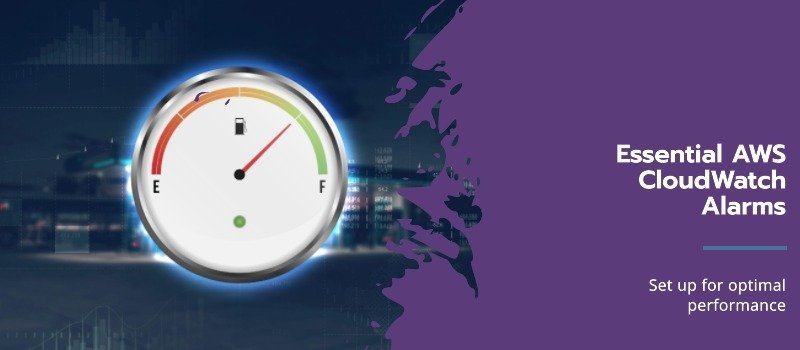Content
- Introduction: AWS CloudWatch Alarms
- What Is AWS CloudWatch Alarms
- Key Features of AWS CloudWatch Alarms
- Why Setting AWS CloudWatch Alarms Matters
- Essential AWS CloudWatch Alarms to Set Up
- Best Practices for Setting Up AWS CloudWatch Alarms
- Conclusion: AWS CloudWatch Alarms
- Frequently Asked Questions (FAQs)
Introduction: AWS CloudWatch Alarms
In the ever-evolving world of cloud computing, keeping your applications running smoothly is crucial. Therefore, Amazon Web Services (AWS) offers a powerful tool for monitoring and managing resources called AWS CloudWatch Alarms. With its robust features, CloudWatch allows you to set alarms that notify you of any anomalies. As a result, this capability is key to maintaining optimal performance.
In this blog, we’ll explore the top AWS CloudWatch alarms you should set up. By configuring these alarms, you can enhance your operational efficiency, improve reliability, and align with industry standards.
What Is AWS CloudWatch Alarms
Before we dive into specific alarms, let’s first take a moment to understand what AWS CloudWatch is and how it works. Essentially, AWS CloudWatch is a comprehensive monitoring and observability service. Not only does it provide valuable insights into your AWS resources and applications, but it also helps you maintain system health proactively.
Specifically, the service collects monitoring and operational data in multiple forms, including logs, metrics, and events. As a result, this data empowers you to set alarms, visualize metrics, and automate responses whenever conditions change. Ultimately, by leveraging CloudWatch effectively, you can enhance performance, optimize resource utilization, and improve system reliability.
Key Features of AWS CloudWatch Alarms
CloudWatch offers several essential features, including the following:
- Metrics Monitoring: It collects data from various AWS services as well as custom sources, ensuring comprehensive and real-time monitoring.
- Logs Management: It provides a centralized location where you can efficiently manage logs generated by AWS services and applications. This helps in troubleshooting and performance analysis.
- Alarms and Notifications: It allows you to set alarms based on specific metrics so that you can receive timely notifications through Amazon SNS (Simple Notification Service).
- Dashboards: It offers customizable dashboards that not only provide visual insights into your metrics and alarms but also help you track system health at a glance.
- Automated Actions: It enables you to automate responses to alarms by leveraging AWS Lambda or Auto Scaling, thus ensuring swift and proactive issue resolution.
Why Setting AWS CloudWatch Alarms Matters
So, why should you set up alarms in CloudWatch? There are several compelling reasons:
- Proactive Monitoring: Alarms help you catch issues before they escalate. By setting thresholds for your resources, you can be alerted to potential failures early on.
- Cost Management: Monitoring resource usage helps you avoid unexpected charges. Alarms can notify you when you’re nearing budget limits or when there’s unusual activity.
- Performance Optimization: Keeping an eye on key metrics not only allows you to fine-tune applications for better performance but also helps you make informed decisions. By analyzing the collected data, you can adjust scaling policies and resource allocation more effectively.
- Enhanced Security: Alarms play a crucial role in detecting unauthorized access or unusual activity, thereby improving the security of your applications. As a result, you can respond to threats promptly and strengthen your security posture.
Essential AWS CloudWatch Alarms to Set Up
Now, let’s look at some of the most important AWS CloudWatch alarms you should configure.
1. EC2 Instance Status Check Alarm
- Use Case: Monitoring the health of your EC2 instances is absolutely fundamental. This is because instances can fail for various reasons, such as hardware malfunctions or software issues. By keeping a close watch, you can detect problems early and take necessary action.
- Setup: Create an alarm that triggers whenever the instance status check fails. To ensure quick response, you can configure the alarm to send notifications via Amazon SNS, alerting your operations team immediately so they can investigate and resolve the issue.
2. High CPU Utilization Alarm
- Use Case: High CPU usage can indicate that your application is under heavy load. It may also suggest a runaway process consuming resources.
- Setup: Set an alarm for CPU utilization exceeding a certain percentage, like 80%, for a sustained period (e.g., five minutes). This allows you to analyze the situation and take action, such as scaling up your instance or optimizing your application.
3. Low Disk Space Alarm
- Use Case: Running out of disk space can quickly lead to application failures and downtime. Therefore, keeping track of available storage is essential to ensure smooth operations and prevent disruptions.
- Setup: Monitor the available disk space on your EC2 instances so that you can detect potential storage issues in advance. To achieve this, set an alarm to trigger whenever disk usage exceeds a specific threshold (e.g., 90% utilization). This proactive approach provides a heads-up so that you can clean up unnecessary files or, if needed, expand your storage before it impacts performance.
4. Unhealthy ELB Instances Alarm
- Use Case: If you’re using Elastic Load Balancing (ELB), it is essential to ensure that backend instances remain healthy and continue serving traffic without disruptions.
- Setup: Create an alarm based on ELB health check metrics. Specifically, set the alarm to trigger whenever the number of unhealthy instances exceeds a certain threshold. As a result, you’ll receive timely alerts, prompting you to investigate and resolve any issues with your application instances.
5. RDS CPU Utilization Alarm
- Setup: Set up an alarm for CPU utilization on your RDS instances. For instance, a common threshold is 80% for five consecutive minutes. By doing so, you can quickly identify performance bottlenecks and take necessary actions, such as optimizing queries or scaling your database to prevent performance degradation.
- Use Case: Monitoring your Amazon RDS (Relational Database Service) instances is critical for maintaining database performance and efficiency.
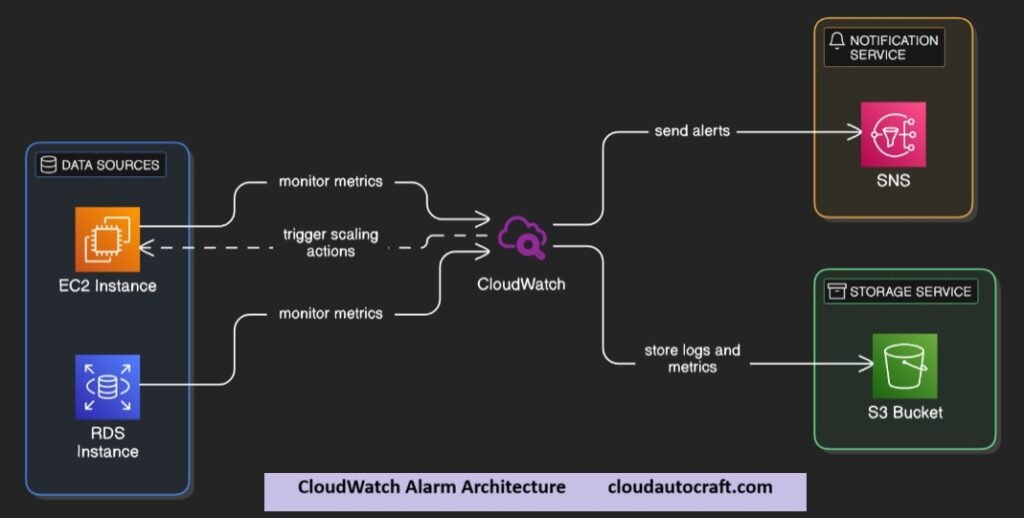
6. API Gateway 5XX Error Rate Alarm
- Use Case: Monitoring the error rates of your APIs is essential for maintaining a smooth user experience.
- Setup: Create an alarm that triggers when the 5XX error rate from your API Gateway exceeds a certain percentage (e.g., 5%) over a specified time frame. This helps you quickly identify issues with your backend services.
7. S3 Bucket Size Alarm
- Use Case: If you’re using Amazon S3 for storage, monitoring your bucket size is vital for cost management.
- Setup: Set an alarm to notify you when your S3 bucket reaches a certain size (e.g., 80% of your plan limit). This helps you manage costs effectively and avoid unexpected charges.
8. Lambda Function Errors Alarm
- Use Case: AWS Lambda functions are serverless and can fail for various reasons, including timeouts or resource limits.
- Setup: Create an alarm that triggers when the error count for a Lambda function exceeds a specific threshold. This helps maintain the reliability of your serverless applications.
9. Cost Management Alarm
- Use Case: Keeping track of your AWS spending is critical for budget management.
- Setup: Use AWS Budgets to create an alarm that notifies you when your spending reaches a certain percentage of your budget (e.g., 80%). This keeps your costs in check and helps you avoid surprises at the end of the billing cycle.
10. Custom Application Metrics Alarm
- Use Case: If you have specific metrics relevant to your application, then monitoring those consistently is highly beneficial. By doing so, you can track key performance indicators more effectively and ensure optimal functionality.
- Setup: Use CloudWatch custom metrics to send application-specific data, such as the number of active users or transaction times, to CloudWatch. After that, set alarms based on these metrics so that you can gain valuable insights into your application’s performance and take proactive measures when needed.
Best Practices for Setting Up AWS CloudWatch Alarms
Here are some best practices to keep in mind when setting up your AWS CloudWatch alarms:
- Define Clear Objectives: Before setting up alarms, determine what you want to achieve. Whether it’s performance monitoring, cost management, or security, clarity will help guide your configurations.
- Use Composite Alarms: AWS allows you to create composite alarms that combine multiple alarms into one. This can reduce alert fatigue by notifying you based on the overall status of related alarms.
- Automate Responses: Use AWS Lambda to automate responses to certain alarms. For instance, if an EC2 instance is under high CPU load, you can automatically trigger a scale-up action.
- Regularly Review and Adjust Alarms: As your applications evolve, so should your monitoring strategy. Regularly review your alarms to ensure they align with your current architecture and performance objectives.
- Leverage Anomaly Detection: AWS CloudWatch offers anomaly detection features that automatically identify unusual patterns in your metrics. This can help you set adaptive thresholds for your alarms.
Conclusion: AWS CloudWatch Alarms
In today’s cloud computing landscape, effective and proactive monitoring is essential for the success of your applications. Therefore, setting up the right AWS CloudWatch alarms is a crucial step toward ensuring not only optimal performance but also security and cost management. By implementing the alarms discussed in this blog, you can significantly enhance your operational efficiency while also aligning with industry standards.
Moreover, as technology continues to evolve, staying updated on the latest tools and best practices will empower you to make well-informed decisions. So, don’t wait—start setting up these alarms today in order to safeguard your AWS resources and ultimately deliver a seamless experience to your users.
Click here for more insights on various Cloud Computing || Cloud-Security topics.
Frequently Asked Questions (FAQs)
1. What is AWS CloudWatch Alarms used for?
Answer: AWS CloudWatch is a monitoring and observability service that effectively provides insights into your AWS resources and applications. Specifically, it collects metrics, logs, and events, thereby allowing you to set alarms and automate responses based on specific conditions.
2. How do I set up a AWS CloudWatch alarm?
Answer: To set up a CloudWatch alarm, go to the CloudWatch console, select “Alarms,” and click on “Create Alarm.” Choose the metric you want to monitor, define the conditions for the alarm, and set up notifications (e.g., via email or SMS).
3. Can I monitor custom metrics with AWS CloudWatch alarms?
Answer: Yes, you can monitor custom metrics with CloudWatch. You can send your application-specific metrics to CloudWatch using the CloudWatch API or AWS SDKs. This allows you to create alarms based on metrics that are relevant to your application.
4. How can I reduce alert fatigue from AWS CloudWatch alarms?
Answer: To reduce alert fatigue, consider using composite alarms that combine multiple alarms into one. Also, regularly review your alarm configurations to ensure they are still relevant. Automating responses to certain alarms can also help reduce unnecessary notifications.